PcHelpware Manual - Part 4
Sections of Manual
Part 1 | Part 2 | Part 3
You can find a complete Step by Step tutorial
here
For any question regarding PCHelpware you should have a look on the forum
We are currently preparing a new documentation for tech-savvy users
PcHelpware Manual - Part 4
Viewer usage
Profiles management
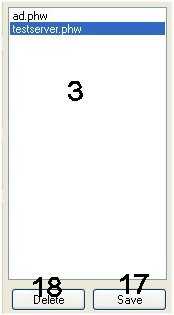
> The profiles can be saved using (17).
> The selected profile can be removed using (18).
> (3) is the list of saved profiles.
> The profiles are saved with file extension .phw in the "Connections" subfolder
Starting the Viewer - Options
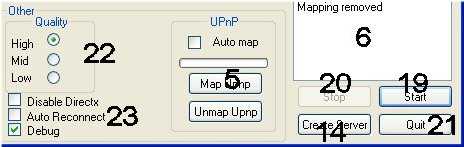
> (19) is used to start the viewer in the selected mode (direct, repeater).
> A running viewer can by stopped listening with (20).
> (21) quits the application
> The quality of the image can be selected with (22).
- High is full color high quality mix of jpeg and zlib
- Mid is mix of lower quality jpeg and zlib
- Low is 4bit gray scale image especially adapted to slow connections
Depending on the bandwidth some quality setting can be to slow
> Disable directX: On some PCs there is a problem to detect the correct directx behavior.
This option allows to manually cancel directX
> Auto Reconnect:
Once the initial connection is finished, the viewer puts himself back in listen mode
or reconnects himself with the repeater. It is very useful in case of broken connection.
> Debug: internal use
Viewer toolbar functions

(1) Smaller viewer
(2) Bigger viewer
(3) Fullscreen on/off
(4) Force complete screen refresh
(5) Unlock Server input
(6) Show transparent layers (XP)
(7) Open Chat window
(8) Use ctrl-at-c to sync clipboard
(9) Exit viewer
(10) Lock Server input
(11) Use ctr-c to sync clipboard (all data is synced)